Welcome Celebrium® Collectors!
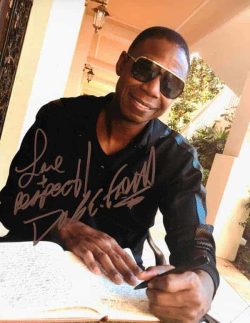
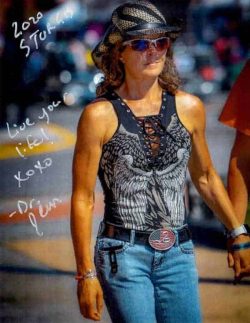
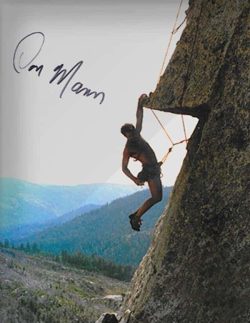

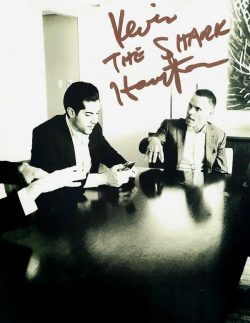


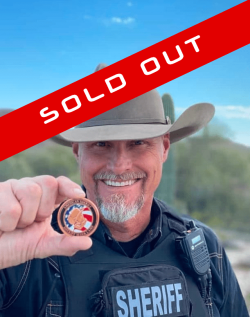
Now it's time to buy some crypto.
There are many blockchains – Bitcoin, Ethereum, Wax, Polygon, etc. Each is its own network of computers that process transactions and record them to their blockchain database. They each also have their own “coins” or “currencies”.
Polygon is a blockchain that works alongside the Ethereum blockchain. It basically uses the security and processing methodologies of Ethereum, but because it’s alongside and not “within”, it uses less power, is faster, and has significantly lower transaction fees.
Why is that important? Because Ethereum is the original NFT compatible blockchain. Polygon is, for all intents and purposes, number two – for now.
We like to say that “Polygon is everything you love about Ethereum and nothing you don’t”. This is why we chose it from among many alternatives. And on this choice, we’re in good company.
Major corporations like Instagram, Disney, Stripe and Adidas are all working with Polygon for their crypto related projects.
The cryptocurrency of the Polygon network is called MATIC. This is because when Polygon first launched in 2017, they were called Matic. As the network grew, expanded its scope, and became more popular, they decided to rebrand as Polygon but kept the name MATIC for its currency.
Step 3: Add some MATIC to your Coinbase Wallet
- A Coinbase.com (or other exchange) account.
- The Coinbase.com (or other exchange) app on your phone.
- The Coinbase Wallet browser extension installed.
- The Coinbase Wallet app on your phone.
- Driver license or Passport (no Passport Cards).
- Your Coinbase & Coinbase Wallet login information.
Depending on how many Celebrium® Memos® you own, you’ll need about $5 or $10 in Matic to cover transaction fees to move them to your new wallet.
Complete instructions for buying crypto with Coinbase are here: https://help.coinbase.com/en/coinbase/trading-and-funding/buying-selling-or-converting-crypto/how-do-i-buy-digital-currency.
If your browser wallet has logged you out, you can sign in easily with your phone.
While signed in to the Coinbase Wallet app on your phone, click “I already have a wallet”, then “Link Coinbase Wallet app” in your browser extension.
Scan the QR code you see using the scanner in your phone’s Coinbase Wallet App (see images).
Going forward, you may find this the easiest way to log in to your browser extension.
Complete instructions on how to send funds to your Coinbase Wallet are in the 2nd video here: https://www.coinbase.com/wallet/tutorials.
And on this page here: https://help.coinbase.com/en/wallet/managing-account/buy-crypto.
Using an exchange other than Coinbase for this may result in higher transaction fees and longer processing times.






